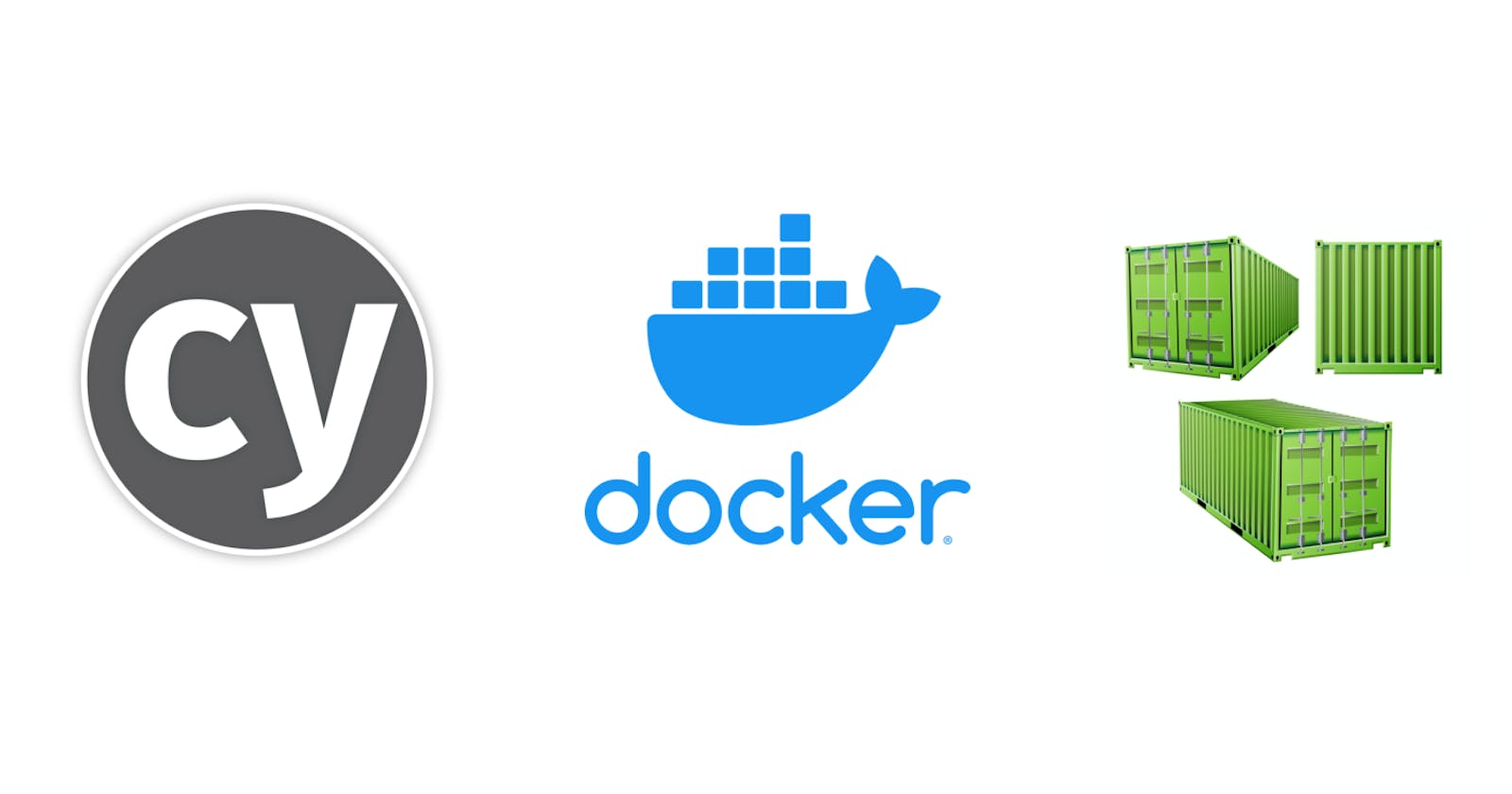In the world of modern software development, testing is a crucial aspect of ensuring the reliability and quality of your applications. Cypress is a popular end-to-end testing framework that makes it easy to write and execute tests for web applications. Docker, on the other hand, is a containerization platform that simplifies application deployment and management. Combining these two powerful tools can streamline your testing process and make it more efficient.
In this blog post, we'll walk you through the process of Dockerizing a Cypress test framework. By containerizing your testing environment, you can achieve consistent and reproducible test runs, regardless of the host machine. Let's dive in with a step-by-step guide and some practical examples.
What is a docker image? Available docker images...
Docker image is a self-contained package that includes everything needed to run an application, and it is created by building a Dockerfile using the docker build command.
Below are the default Cypress Docker images available as of September 2023. These images can be used in the docker file to containerize the test framework easily.

Pre-requisites for dockerizing the test framework
Before we start, make sure you have the following prerequisites in place:
Docker: Install Docker on your system if it's not already installed. You can download it from the official Docker website as per your OS.
Verify the installation by running the following command from the terminal,
Run the command "docker --version" in the terminal and verify,

Node.js: Ensure Node.js is installed on your machine. You'll need it to run Cypress locally.

Headless Cypress Execution Using Docker File
Cypress execution using a Dockerfile with a pre-built Cypress image simplifies the process of running end-to-end tests in a headless environment. By utilizing a Docker container with Cypress pre-installed, you eliminate the need for configuring Cypress on your local machine and ensure a consistent testing environment.
Below is a step-by-step guide to creating a Dockerfile from scratch and running the Cypress test cases using Dockerfile.
Step#1: Create a new file at the root level of your project directory and name it Dockerfile (without any file extension).

Step#2: Add the below code into the docker file.

Let's break down each line of the Dockerfile:
'FROM cypress/included:12.8.1': This line specifies the base image for your Docker container. In this case, it uses the official Cypress Docker image with the tag 12.8.1. This base image contains Node.js and Cypress pre-installed, making it convenient for Cypress testing. Cypress Docker images
'WORKDIR /app': This line sets the working directory inside the Docker container to
/app. This is where your Cypress project files will be copied and where the subsequent commands will be executed.'VOLUME ["/app"]': Volume Instruction is used to create a mount point within the container where external volumes or directories can be mounted. Volumes are a way to persist and share data between the host machine and Docker containers. In this case
/appdirectory is mounted. In this case, if any changes are made to the code then the docker image will be updated accordingly automatically.'COPY . .': Here, you copy the contents of your local directory (the directory where your Dockerfile is located) into the
/appdirectory of the Docker container. This includes your Cypress test scripts, configuration files, and any other project files.'RUN npm install': It installs the dependencies for the project using npm.
'CMD ["npm", "run", "npx cypress run"]': It specifies the command that will be executed when a container is started from this image. It runs the cypress run command using npm.
In summary, this Dockerfile is designed to create a Docker image based on the official Cypress Docker image, set the working directory to /app, copy your local Cypress project into the container, and then execute Cypress tests in headless mode as the default command when the container is run. This setup simplifies the process of running Cypress tests in a consistent and reproducible environment, making it suitable for local development and integration into CI/CD pipelines.
Building and running the cypress image
To build the Docker image, navigate to the directory containing your Dockerfile and run the following command:
docker build -t <image_name> .
ex: docker build -t cypress_docker . ; In this case, cypress_docker is the image name.
Running the above command you will see the following in the terminal -

After the Docker image is built, you can verify by running the command:
docker images

Now to run the test using the docker image we can run the following command:
docker run imagename:tagname
ex: In our case, we need to run docker run docker run cypress_docker:latest
Here, cypress_docker is the image name and latest is the tag name.
This will run all the tests written in the e2e directory and show the test results in the terminal.